Want to get back all files from iCloud and iTunes for you iPhone 5? Recover accidentally deleted or lost useful contents from iPhone 5? These are common problems for iPhone users. Actually, they are easy to deal with! The data, no matter deleted or formatted photos, music, movies and other files, will be recovered easily with the help of iTune, iCloud and Leawo Data Recovery for Mac. Here we will show you three common step-by-step methods to recover all data for your iPhone 5.
Method One: Restore backup data from iTunes and iCloud.
As long as you've previously backed up your iPhone with iCloud or used iTunes as your iPhone manager, the following steps will work for you.
Recover from iTunes
Follow these steps to choose a backup and sync the data to your iPhone.
1. Connect the iPhone to the computer with a USB cable. And open iTunes.
2. If you have a new or erased iPhone, iTunes will prompt you to restore from backup.Otherwise, Control-click on your iPhone under DEVICES in the left menu.
3. Select Restore From Backup.
4. Choose the backup you wish to sync and click the Restore button.
Restore from iCloud
If you already have an iCloud backup, it's also very easy to restore your iPhone 5 from iCloud.
1. Your iPhone data can be restored from iCloud when setting up a new device, or after erasing all data from a device using Settings -> General -> Reset -> Erase All Content and Settings. You will be prompted by Setup Assistant by a new iPhone to set up as a new phone or restore from backup.
2. Make sure your iPhone is connected to Wi-Fi and plugged into the charger.
3. Select the option Restore From iCloud Backup.
4. Enter your iCloud account and password.
5. Choose the recent backup you wish to restore to your iPhone.
Enter any passwords required when prompted.
6. You will see a progress bar as iCloud restores your data. When this is complete, iCloud will begin to download apps. Your iPhone should do this for your automatically. If you need a specific app first, tap its icon to move it ahead in the queue. To check if the restore is finished, navigate to Settings -> iCloud -> Storage & Backup.
However, not all iPhone users remember to back up their data to iTunes and iCloud. And the backup file from iTunes can't be viewed and it will erase all contents of your iPhone when restoring. In addition, when restore data from iCloud, you can't restore parts of data selectively. The best way is to get a recovery tool to help you to preview all the contents and restore them selectively.
Method Two: Recover data for iPhone 5 with Leawo data recovery for mac
Leawo Data Recovery for Mac is the best program for Mac users to recover lost data from Mac hard drive ,mobile phone like iPhone 5 and storage devices like USB drive, SD card, digital camera, , MP3, MP4 player and so on. The following steps will show you how this tool can easily recover data in several steps.
Connect your iPhone 5 to Mac and open Leawo Data Recovery for Mac. Various data recovery modes are prepared for you: File Recovery, Photo Recovery and Lost Partition Recovery.
Now click on the "File Recovery" option and then get into the following panel. choose the target drive or volume you want to recover.
Step 2: Scanning
click on "Next" button to start scanning. In this step, the program also allows you to have a preview on image file.
Once file scanning is finished, the lost files are found and are listed on the left side of the program. Select the files you want to recover then click "Recover" button.
You need to select a path to save files and it is recommended to save the recovered files on another drive! Otherwise the lost/deleted data could be overwritten.
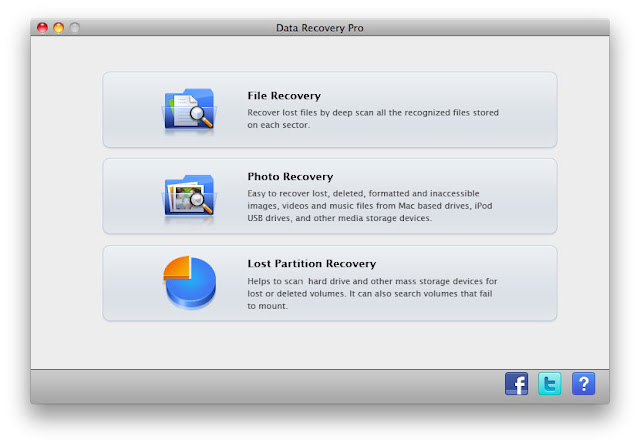
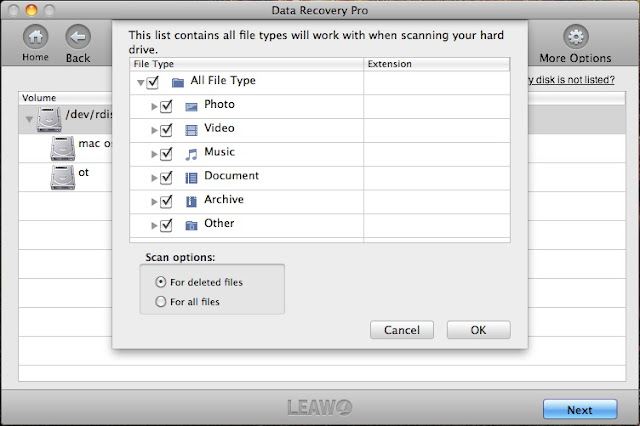











Post a Comment