Have you ever needed to view a presentation from your colleagues on your smartphones/tablets? Do you want to send and share the presentation with friends temporarily and in emergency? Even though you may know how to view presentation on Android in several methods like Android Office apps, those apps cannot allow you to watch the animations/transitions, and listen to the voice narration and background music from the original PowerPoint presentation. So the best alternative to view PowerPoint on the go is to save presentation into video!
When you turn the PowerPoint presentation as a video, you can keep the voice narration or background music, include animations and transitions, and even play automatically the embedded video of the presentation. Thanks to the conversion, you and your colleagues/friends can easily view the presentation video on the go with their handy mobile devices! What's more, it is much easier to share the video online such as YouTube and send it via E-mail!
But how should you do for the conversion from PowerPoint to video? In PowerPoint 2010, you can easily save presentation as a Windows Media Video (.wmv) file. If you installed the previous version of PowerPoint, you had better upgrade to PowerPoint 2010. In Addition, if you want to convert presentation into other popular formats (.avi, .mov, and .mp4,etc), you may use the third party tool to convert. Here we will tell you step-in-step to save presentation into a WMV video in PowerPoint 2010 and convert PowerPoint presentation into other video formats with Moyea PPT to Video Converter.
Save Presentation into Video with PowerPoint 2010
When you turn the PowerPoint presentation as a video, you can keep the voice narration or background music, include animations and transitions, and even play automatically the embedded video of the presentation. Thanks to the conversion, you and your colleagues/friends can easily view the presentation video on the go with their handy mobile devices! What's more, it is much easier to share the video online such as YouTube and send it via E-mail!
But how should you do for the conversion from PowerPoint to video? In PowerPoint 2010, you can easily save presentation as a Windows Media Video (.wmv) file. If you installed the previous version of PowerPoint, you had better upgrade to PowerPoint 2010. In Addition, if you want to convert presentation into other popular formats (.avi, .mov, and .mp4,etc), you may use the third party tool to convert. Here we will tell you step-in-step to save presentation into a WMV video in PowerPoint 2010 and convert PowerPoint presentation into other video formats with Moyea PPT to Video Converter.
Save Presentation into Video with PowerPoint 2010
Step 1: Open the PowerPoint presentation that you want to save into video.
Step 2: On the File menu, click Save & Send, then choose Create a video.
Step 3: Click the Create Video button on the left and a Save As window will pop up!
Step 4: Enter a file name for the output video in the File Name box, and browse for folder where you want to save this video, then click Save!
Before the Step 3 (before clicking the Create Video button), you can do more for the output video as the following tips!
Tips 1: To get other qualities and sizes for the output video, click the down arrow of Computer & HD Displays,
There are three output choices, including Computer & HD Displays (video with high quality and a large file size), Internet & DVD (video with a moderate file size and medium quality), Portable Devices (video with the smallest file size and low quality).
Tips 2: If you want to preserve the original narration and pointer movements, click the Don't Use Recorded Timings and Narrations down arrow, and then click Use Recorded Timings and Narrations.
Tips 3: The default time spent on each slide is set to 5 seconds. To change that, click the up and down arrow on the right of Seconds to spend on each slide and you can increase or decrease the seconds.
Convert PowerPoint Presentation into Video with Moyea PPT to Video Converter
As we mentioned above, PowerPoint 2010 can only save presentation as WMV video, but the third party utility Moyea PPT to Video Converter supports converting PowerPoint to video in many popular video formats. By the way, PowerPoint 2010 will take a longer time than the professional converter when converting a complex presentation into a high-quality video. Of course, Moyea PPT to Video Converter will surprise you with more amazing functions, like background music, watermark!
Step 1: Open Moyea PPT to Video Converter, and click the Add button to import the PowerPoint presentation. You can import more presentations and convert into videos at the same time!
Step 2: Click Profile to select an output video format. A lot of popular video profiles have been already built-in for you, such as MP4, AVI, MOV, and Android devices.
Step 3: Click the Start button on the right to start the conversion.
To customize your output video, please refer to the following tips:
Step 2: Click Profile to select an output video format. A lot of popular video profiles have been already built-in for you, such as MP4, AVI, MOV, and Android devices.
Step 3: Click the Start button on the right to start the conversion.
To customize your output video, please refer to the following tips:
Tips 1: To specify the output video size for your smartphones/tablets, click the Settings button, then choose another size from menu or edit a new size by clicking Video Size in the popping-up Profile window.
Tips 2: To customize more advanced effects, click the Customize button to enter Customize Settings tab. You can specify the transition time between slides, add background music and even insert your watermark or logo into the presentation video!
Through above conversion, you will get a high-quality PowerPoint video with animations, transitions, music and watermark. By transferring onto your mobile devices and sharing on YouTube, you and your friends can easily view your slideshow video on the go without install PowerPoint or Office apps.

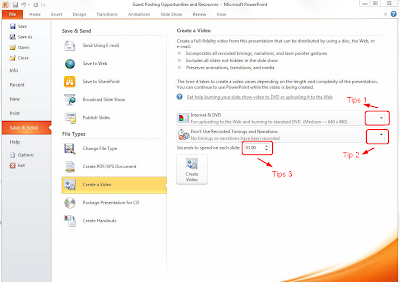
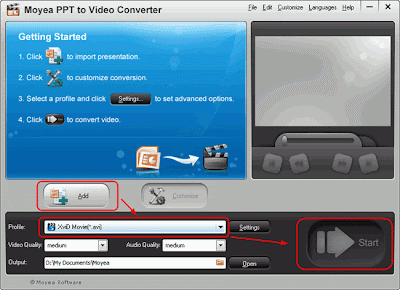
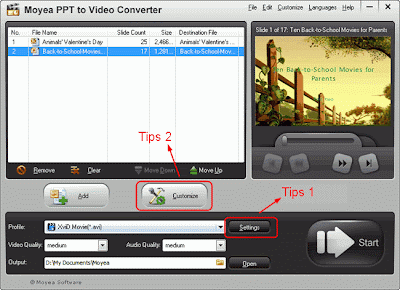
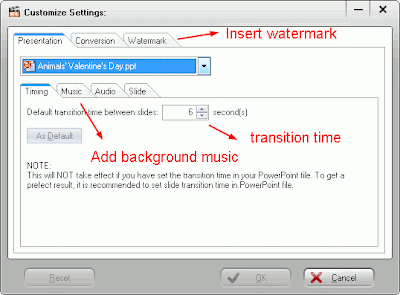









Post a Comment